A previous rambling look at Instructure Canvas explored Canvas on a laptop from the instructor and student point of view as seen by a veteran user of Schoology. Of concern has been that a significant number of the students at the college connect only via mobile devices, and the Canvas student app, although free, can only log into a Canvas registered school. This would leave students using their browser on their mobile device to access Canvas. This author's experience with attempting to user Schoology in a mobile device browser has been that Schoology is not mobile ready.
In the following screens the student is using a three year old Motorola Moto G5 Play, an older budget grade mobile device, a device that might still be more capable than some of the mobile devices in use here.
After logging in and
After logging in Angelina is offered a tour of Canvas a new user.
Setting aside the tour, Angelina is asked to review notification settings.
The defaults are left in place. The note to Add Canvas student to the home screen leads to Google Play Store. Installing and opening the app yields:
Note that the only login option is to a registered school, so the app is not an option in Canvas free. So what can Angelina accomplish through the web site accessed on mobile? One of the challenges with Schoology is that the desktop web site is not mobile friendly and does not re-render for mobile devices. The Schoology app, however, is free for all users and is sufficiently capable for students to take tests, submits papers.
Thus I was pleasantly surprised to see that the Canvas desktop reformats for mobile. This is the student dashboard.
Clicking on SC 130 Physical Science opens up the modules view for the course. Font sizes are appropriate and readable.
Clicking on laboratory one opens the assignment and permits submission.
Clicking on submission brings up the file upload box. Most importantly for physical science is the presence of the Google Doc tab providing access to Google Docs. On a mobile device students can produce their lab reports using the Google Docs app, so access to Docs is critically useful. The presence of this capability and accessibility on the mobile device is a game changer and makes Canvas free fully viable for the course.
Clicking on the tab provides access to Google Docs and Google Sheets.
Clicking on the assignment, in this case psj3 012 0800 sample lab and clicking on Submit Assignment submits the assignment directly from Google Drive. A message briefly displayed noting that the upload process would take time, but the message was so brief that I could not capture the message. A traditional upload might indeed take more time, but in this instance Canvas was undoubtedly loading from Google's servers. This could be a real boon to our students on limited bandwidth, students who even now have trouble uploading files. While a full LTI interface would be optimal, this is sufficiently functional.
Submission of the assignment led to confetti flying on the screen and a confirmation of submission message.
Next Angelina tackles quiz one.
Angelina is on her second try.
This quiz had no instructions, question one is nicely formatted. The first question was multiple choice.
The second was a fill the blank.
The third was a numeric answer. Angelina has answered all three incorrectly.
This is the first display issue that I have seen: the flags that note the correct answer and the "you answered" are off-screen left. But the automated explanation of why the answer is wrong is displayed, with some truncation. Suboptimal but usable. Provided that Angelina is not an achromat she should be able to suss out that this was a wrong answer.
The same issue arises for the fill in the blank. Again, Angelina can probably come to understand why this is wrong and what the right answers were.
Question three. Angelina then took the quiz a third time.
This time she answered correctly. Again, provided she is not achromatic, she will likely understand that she answered correctly.
Here too she has answered correctly.
She can see her overall score and some of the statistics associated with her attempts.
Angelina has access to a functional course calendar with assignment due dates. She submitted the assignment for the 24th, hence the assignment is crossed out.
She also has access to a history, a nice touch in case she wants to go back to something but cannot remember where that assignment or quiz was.
The courses item lists the courses she is in.
Thus Angelina can compose lab reports in Google Docs, submit them in Canvas, as well as take quizzes and tests, all in the Chrome browser of her G5 mobile device. These are core deliverables in the course, and both can be accomplished on a mobile device. Canvas will be a fully functional platform even for our students accessing the platform from mobile devices.
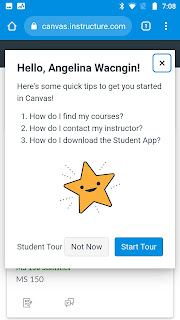



























Comments
Post a Comment