Canvas end of term notes
End of term Canvas adjustment options: dropping lowest assignments, moving assessment data from Canvas to Nuventive TracDat, converting hyphens to excused or missing, and copying a course from one term to the next.
Dropping low assignments
This week I will be setting up Canvas to calculate final grades. One thing I have already done is to move the Total column to the left side of the grade book.
The Total column can always be moved back if desired from the same vertical ellipsis menu at the top of the column in the grade book.
Over in Assignments I have already set up Groups (Assignments, Tests, Presentations, Laboratory reports, etc.). Each group has an Edit option under the three dot vertical ellipsis menu.
The Edit dialog lets me drop the lowest score(s), in this case the lowest test, but to never drop the final exam (which is included in the Test group in my course).
The Assignment area is also where weights can be set or adjusted.
The menu for this is the vertical ellipsis menu to the right of +Assignment.
Weights should be assigned that add to 100. Note that I do not set weights this way, the above is just a blank example, I will uncheck the box after I send this note. I have designed the weights in my courses to be built into the sum of assignment total possible points for each of the different groups.
For more information on using groups and weights, see:
https://www.youtube.com/watch?v=_jhc1ntjjg0
Moving assessment data from Canvas to Nuventive TracDat
This process is only possible if you were evaluating course learning outcomes using either rubrics or question banks linked to course learning outcomes as seen in:
https://www.youtube.com/watch?v=a205yMqWRdw
This process also presumes some level of comfort with spreadsheets as they are used to process data exported from Canvas.
After submitting my final grades, I will be turning my attention to Nuventive Improve/TracDat data entry.
The process outlined at:
https://danaleeling.blogspot.com/2022/04/canvas-learning-mastery-export-to.html
still works although some of the screens may look different. If one has not activated and marked the Test Student, then that row does not appear in the export. I am still using this basic process to generate data for input into Nuventive Improve/TracDat.
Converting hyphens in the Canvas Gradebook
In my ethnobotany class I have assignments such as in-class presentations that are not submitted in Canvas. For these assignments I manually enter the student's score. For these items there is a difference between a non-entry and an excused absence in the values shown in the MyShark import, a difference that is not directly visible in the gradebook in Canvas.
First a couple of Canvas definitions
In Canvas the Current Score is what is displayed in the Canvas grade book as the student's current overall grade. In the Gradebook where there is a hyphen for an assignment grade, that assignment is not counted against the student for purposes of calculating the Current Score. The Current score is calculating the total points earned to date by the student divided by the total possible for those same assignments. Assignments which do not have a score entered do not count against the student. This is as it should be, the grade book is showing the current standing of the student to date.
In Canvas the Final Score is not displayed in the Gradebook but can be seen if one exports the entire gradebook and then opens the export file with spreadsheet software. The Final Score is calculating the total points earned to date divided by the total points for all of the assignments through to the end of the term. In this sense the Final Score presumes that all assignments will eventually be counted in the total possible. In the Final Score a hyphen counts as a zero and counts against the student. This is not shown in the Current Score seen in the Gradebook.
Second a MyShark Student Information System fact
The Import from Canvas button in MyShark imports the Final Score and not the Current Score from the Canvas Gradebook. That Final Score may be different from the Current Score displayed in Canvas if there are hyphens (dashes) in the Gradebook.
In the above there is a hyphen in the second column, third row. As a result assignment 010 does not count against the student in the Current Score. Note that 010 is a "No Submission" assignment in Canvas. That assignment occurs outside of Canvas and I then manually enter a score. In this case the student had not submitted the assignment. That assignment, however, does count against the student in the Final Score because the Final Score includes the 5 points for that assignment in the total possible. In other words, the Final Score presumes that this missing mark will eventually count against the student.
Suppose, however, I do not intend for the non-submission to count against the student, if, for example, the assignment is optional. If I leave things as they are above, then I will see a different score in Canvas (the Current Score) than I see in MyShark (the Final Score) with the Current Score being higher than the Final Score.
Hyphens are making the differences seen between the Current Score and Final Score in some of the rows of the Gradebook export file above
If I want that assignment to be optional, then I have to replace the hyphens with "ex" which will set the grade to Excused. If I want this assignment to count against the student, then I should be explicit and enter a zero for that. One can see an Excused assignment at the bottom of the third column.
Above the hyphen has been marked as Excused.
Long story short is that if you have hyphens in your grade book, then the score you see in Canvas will not be the same as the score you see in MyShark. Be explicit: replace hyphens with either "ex" so they do not count against the student, or zero if the assignment does count against the student. One can enter "mi" for Missing assignments, these are counted against the student.
I encounter this issue only with my No Submission assignments that are manually graded because I have an automatic zero assigned to missing assignments for assignments submitted Online. No Submission assignments where marks are manually entered do not get zeroes automatically applied after the due date. I do not know why these are exempt from this rule, but they are.
By the way, one might wonder why the Grade for missing submissions is a setting that can be non-zero. Some school districts elsewhere award 50% for a missing assignment, they allow no grade lower than 50% (https://www.kold.com/2021/09/28/50-rule-is-new-trend-hs-grading-fair/)
The above hyphen issue will likely also affect those using other submission types if hyphens are present in your grade book at the end of the term.
A question that came in about automatic zeros: "Is there a way to make the assignment a zero on the last day that the assignment is open instead of on the due date?"
There is no way that I know of to generate the zero at the end of availability for an assignment. That said, I set availability to a week after the due date on an assignment. If they submit during that week, the new score replaces the zero. So the zero does not necessarily penalize the student permanently, at least not in my class. I find that the appearance of the zero sometimes stimulates a student to get the assignment turned in.
I also have students occasionally submitting either by an attachment to a comment for the assignment or as an attachment to an email. I usually permit this once and ask the student to not do that again. On a repeat offender I would probably disallow a subsequent "end run" submission. But that is just me.
Copying a course to spring 2024
Copying a course to the new term (not possible until ~December 18, video is from December 19, 2022). The following should work on December 19, 2023... 😬
A shorter silent movie version for those who only want to refresh their memory. Filmed in July 2023.
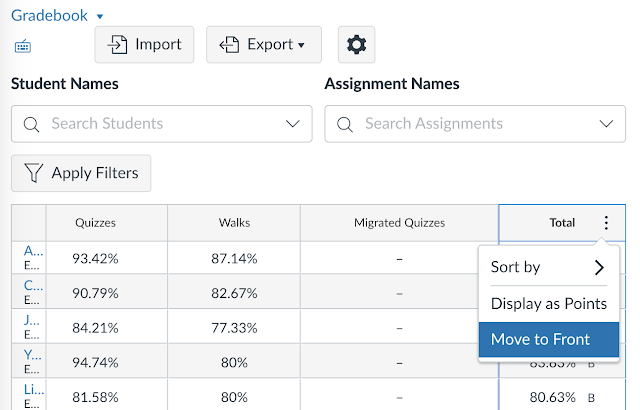












Comments
Post a Comment