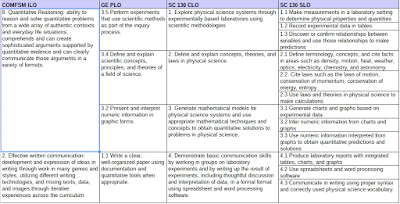Rolling over a course to a new term in Schoology

This is the time of year when I remember how much I forget, the time of year when I am rolling over educational assets in Schoology from one term to the next. I forget and then rediscover that there is a sequence to the work. This article is a broad brush strokes sketch of the process, a set of notes to my future self more than anything else. Start by saving the existing course materials to personal resources from the Materials: Options menu in the pre-existing course. This saves the materials as a folder with resources. My Resources are already set up with separate folders for each subject, I put the new resources folder inside the appropriate existing subject area folder. Next I spawn a new section using Courses: See All: Add Section. The next step is to set term from the Gradebook: Grade setup: Grading Periods & Final Weights by clicking on the Edit button to the right of this section. I often forget to set the term first, and the result is that when I popul...