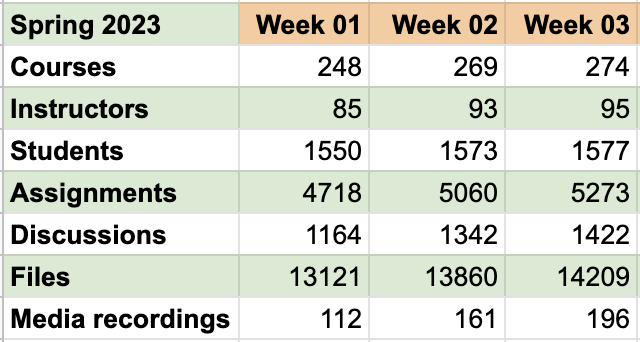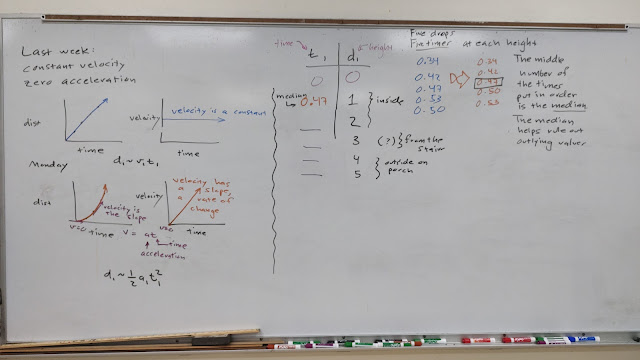Histograms for small sample sizes in Google Sheets app on Android

If one is making a histogram for a data set with a small sample size using the Google Sheets app for Android, then the app may choose another chart type. The icon for making a histogram chart is not obvious and is not labeled. Start by selecting the data using your finger to tap and then drag on the phone screen. When done, click on the + symbol at the top of the screen. Select Insert: Chart The result will probably not be a histogram chart. In this example Google Sheets opted for a Line chart. Click on Type: Line chart to change this. At the next screen you will have to scroll down to see the histogram option. And icons are not labeled. The histogram is the stack of blocks on the right side, all blocks the same color. From there the left arrow ← Type can be tapped to return to edit the chart title, axes, and legend placement.