Canvas: Submitting assignments via Google LTI 1.3 the student view
The key to submitting assignments in Canvas that use Google LTI 1.3 is to realize that the assignment is in a Google Classroom assignment tab. The Submit button is on an earlier or previous tab.
Submitting on a laptop, with commentary provided by the student:
"When I open an assignment, I am being led to the [above screenshot] where I can see the "Open to Attach and Submit" and my assignment file in "Your Files" section."
"If I click on "Open to Attach and Submit," [the above screenshot] is opened in a new tab. That means I have 2 tabs now. The Attach & Submit tab is where we usually can submit or resubmit our assignments."
"But, if I click on my assignment file in the "Your files" section of Screenshot 1, then another new tab is gonna open with the assignment shown in [the screenshot seen below]."
"Since our work on the Google spreadsheet is always getting saved while we're doing the work and connected to any wifi, I don't have to reload [the second screenshot] to submit my assignment when I am done. I just go back to the tab that contains the "Submit" or "Resubmit" section and submit my assignment. I never close the tabs when I do my work. I just finish from one and move to the other."
Another student noted that they are doing the homework on an iPhone:
"I first click on the assignment and it takes me to the first photo [above], and from there I click “Launch external tool” and it takes me to Safari (the default [web browser] for iPhones). It automatically opens the page on the second photo. "
"On that second photo, you can see the Resubmit button, that’s where the Submit button lies. Where your name is (just above “Add files”), you click it [the green Sheets icon] and it will take you to Google Sheets. That's where you do your assignments. After you’re done with the assignment, you go back to the Safari page where you clicked your name or the assignment file. You click Submit from there, and when you go back to Canvas you just refresh the tab. It’ll say submitted right above the due date tab."
My thanks to the students who contributed the screenshots and explanations!
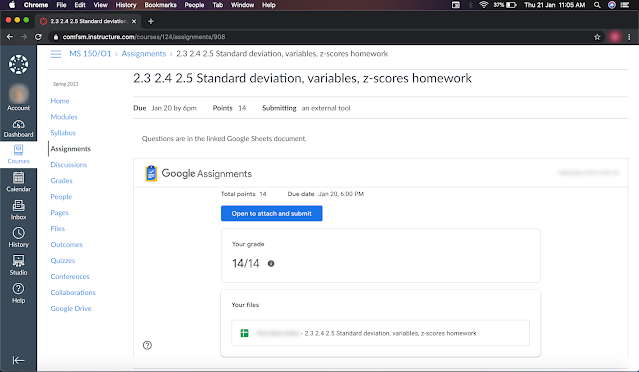







Comments
Post a Comment