Adding links or images to Nuventive Improve results including charts produced by Instructure Canvas
In the past under TracDat there was a way to attach a linked document, a URL, as evidence supporting a result posted to TracDat. In Nuventive Improve this can still be done, but the process is a little different.
When entering a course student learning outcome result there is a rich text editor available further down the page.
Clicking in the text area below Charts and Graphs activates a rich text content editor. A link can be copied and pasted directly into the editor. Another option that this enables is to include a screenshot of the Instructure Canvas Learning Mastery Gradebook summary chart.
One can upload the Canvas learning mastery chart screenshot to Nuventive. This chart comes from the Learning Mastery Gradebook in Canvas which is populated when faculty use outcomes from the institutional bank of course learning outcomes or course learning outcomes they have added to their course:
There are steps in this process omitted above. One has to first make a screen shot of the chart in Canvas, and then from the Nuventive Improve rich text editor one can add an image from the appropriate icon in the editor. This will open a pop-up window (provided pop-ups are enabled) that lets one navigate to the appropriate documents folder and upload the image to the folder. My limited experience is that one then has to close the pop-up and once again click the add image icon to then add the image to the result screen. There is undoubtedly a more efficient process in which one preloads all of the images one will need and then enters the results and adds the images as appropriate.
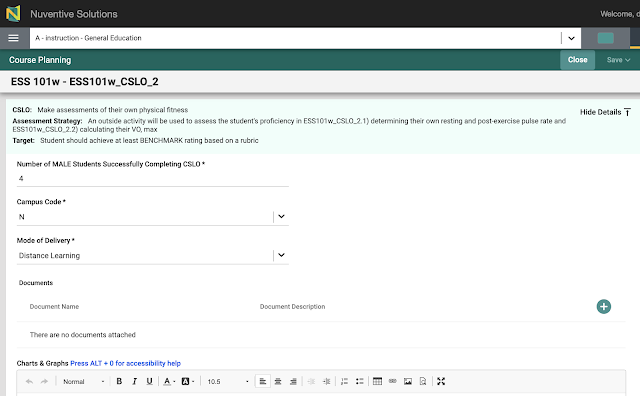






Comments
Post a Comment