Canvas mobile sending messages to students who have not submitted
The Instructure Canvas mobile app has many powerful capabilities tucked away. One feature that might not be obvious is the ability to message students who have not submitted an assignment, among other messaging options. This option is also available in the desktop from the grades, there the feature is accessed from a vertical ellipsis menu. On mobile the feature is perhaps a little less obvious.
Access the assignment on the app for which you want to message the students. Tap on the lower right arrow seen above to see the submissions.
The filter has a number of options. Here I have selected the Not Submitted option in order to send a reminder to those who have not yet submitted.
In the bottom right hand corner of the screen is an envelope icon. Tap that to launch a message to the filtered students.
To remove a particular student from the list, tap on the ⊗ icon. The list only includes students who have not submitted. If there is cause to need to add a student to the list, click on the blue plus sign about half way down on the right side. Add the message you want to convey to the students.
Then tap on the "paper airplane" chevron to send the message out to the students who have not submitted.
The end of the term is also when I drop the lowest assignment or quiz, as appropriate. This is done from the desktop interface in the Assignments area.
On the right side of an assignments type is a vertical ellipsis menu. The top item is Edit.
From that menu one can drop the lowest "n" scores or the highest "n" scores. One can also specify a "Never Drop" assignment or quiz.
Note that I am using Canvas Classic Quizzes, not the New Quizzes. As of mid-2021 I continue to recommend using Classic Quizzes. Not only are there issues with New Quizzes, but one recent New Quiz feature release was retracted due to unanticipated and unintended impacts. New Quizzes remain not ready for production as of mid-2021.
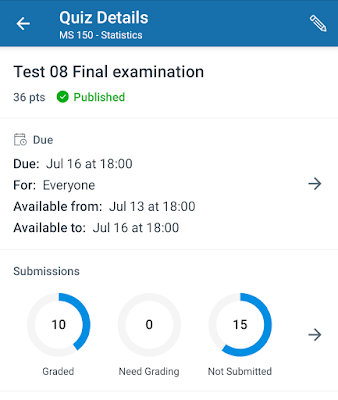











Comments
Post a Comment