Moodle allows images in matching questions on quizzes and tests
In Moodle matching questions the left side is a rich text field. This allows matching to images with the images on the left side.
A drop down list of matching options is displayed to the student on the right. This is a random reassortment of the right hand side answers. This is not a special form of matching, all matching questions use a rich text field on the left.
The set up in the question editor can be seen above. The question displayed as seen in the Moodle app on a mobile device.
The Moodle app also reformats the drop down list to be mobile friendly.
The images in a matching question should be reduced from the large sizes produced by a modern cell phone. The images seen above were reduced using SnapSeed to 800 px on the longest edge. This benefits students on limited bandwidth connections. To learn how to use SnapSeed, a free app, see, in particular slides 14 and 15 of a presentation that included use of SnapSeed.
That presentation covered the reduction to a 1366 px longest edge, but for Moodle quizzes my own preference is to use an 800 px longest edge. The above matching question was generated and created on a cell phone. To create questions use the browser on the mobile device rather than the Moodle app. With use of the phone camera, SnapSeed, and question composing on the mobile device there is no need to move images to another device.


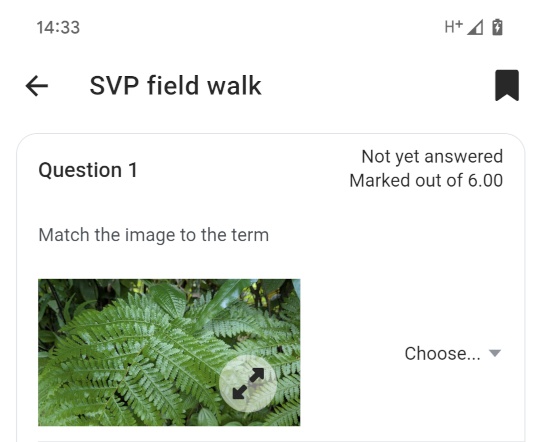




Comments
Post a Comment