Canvas Google LTI 1.3 marking of submissions on a mobile device
When using Google LTI 1.3 assignments in Canvas, the Canvas Teacher app on Android reports that the submission type is unsupported.
There is only the ability to message the student. The solution is to log in using a browser. At this institution does have to first go into Settings > Google and add the G Suite of Education Google account on an Android device. This is important. Because when one first goes to the college Canvas URL, an error message is initially shown. Then a few moments later one is given an option of which account to use to log into Canvas: this only appears if the second account has already been added via Settings. This is an important step in the Android world. Provided one has the necessary account authorized in Settings, then the rest proceeds relatively smoothly.
Although I have Canvas Teacher installed on the device, the web site helpfully suggests that I install Canvas Student. I had actually just uninstalled Canvas Student because I was getting double notifications, one from each app. The website thinks I am potentially a student.
The Google Assignments are actually in some sort of embedded iframe subwindow, that content is coming from Google. Since Canvas is not linked to the shown account, I have to switch. This is where that change in Settings is important: without that Google would not know that there is a second account that I can switch to. With that set up in Settings I was able to switch accounts here.
A few fairly logical uncaptured clicks later (the sequence follows what one has to do on the desktop to mark Google LTI 1.3 assignments, one should be familiar with the desktop process before attempting this on your smartphone or other mobile device) and I am in familiar marking screen for Google LTI 1.3. Note the green Google Sheets icon, to the right is a square with an arrow coming out. That is what you click on to open the sheet in Google Sheets. This is necessary if you want to make Comments in the spreadsheet using Google Sheets comments. That icon will open the spreadsheet in the Google Sheets app - provided you have that app on board already.
Then use the < to return the grading screen. There one can enter a score, and the comments box is editable. I did not screen capture the issue, but at this point one cannot Return the paper to the student because the Return button has been pushed off the screen by the words "Not Returned" Again, you should not even be reading this article unless you are a certified Google LTI 1.3 desktop slinger. Just kidding. Just barely.
My point is that a seasoned veteran of Google Classroom (yes, Google Classroom, not Canvas) knows that Google Classroom is what is under the LTI 1.3 hood and GC uses a "Return to student" model that is not seen in instantiations such as Schoology's Google LTI 1.1 implementation (Google Drive Assignments). And if you are confused (why did Schoology suddenly appear in a convo about GC?), nevermind. Today's successful pandemic instructor can pick up any LMS weapon found on the field of educational battle - JupiterEd, Schoology, Google Classroom, Canvas, Courseware, Moodle, and use it.
Sometimes the trick is thinking differently. Rotate your phone.
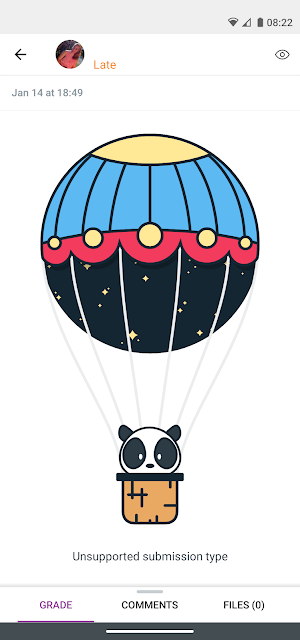









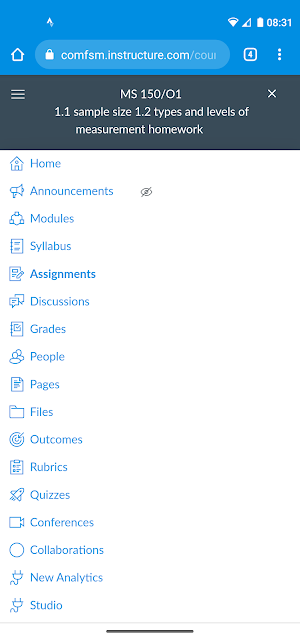



Comments
Post a Comment