Obtaining TracDat data from Schoology
Entering data into TracDat remains a manual procedure at this institution. This task can be facilitated in upcoming terms by setting up Schoology to associate course learning outcomes with assignments during the term. This makes data entry into Schoology as quick and as painless as possible.
I have my course learning outcomes organized in folders.
Enter your learning outcome. Learning outcomes usually do not have a title on course outlines, the title has to be invented. Enter one outcome as one objective (ignore the plural in the Description above!)
As one creates assignments, online test questions, or even grade columns in the grade book, look for a blue circle with a blue dot in the middle in the lower left corner of the edit dialog in the Options area.
Click on that blue bullseye to attach learning outcomes to an assignment, online test question, or grade column in Schoology.
Click through to the desired learning outcome in the Personal section.
Click into the desired folder if folders were used to organize learning outcomes.
Select the appropriate learning outcomes.
At term end, or at any time during the term, select the Mastery area to see achievement on learning outcomes.
The specific settings for mastery can be customized to using the gear at the top of the mastery listing, choose Mastery settings. Note that from the above dialog box one can also choose to export the Mastery data as a comma separated values list.
The above Mastery settings are not the default but rather are the ones in use in MS 150 Statistics. Thus a student obtains a green star for five or more demonstrations of the learning outcome at or above a 70% success level.
Hovering over the blue links to detailed information on performance on each learning outcome causes a dialog box to appear that provides one with the data needed for TracDat entry. The gender success rates still have to be tallied by looking at the student name in the Mastery screen, but this is a quick matter of counting the number of successful females and males.
Enter you course learning outcomes in the Resources section of Schoology. This only needs to be done once: the learning outcomes, called learning objectives in Schoology, remain in place term after term.
I have my course learning outcomes organized in folders.
To add course learning objective, choose a Custom Learning Objective.
Enter your learning outcome. Learning outcomes usually do not have a title on course outlines, the title has to be invented. Enter one outcome as one objective (ignore the plural in the Description above!)
One can also include specific learning outcomes as seen above, although only course level outcomes are tracked in TracDat.
As one creates assignments, online test questions, or even grade columns in the grade book, look for a blue circle with a blue dot in the middle in the lower left corner of the edit dialog in the Options area.
Click on that blue bullseye to attach learning outcomes to an assignment, online test question, or grade column in Schoology.
Click into the desired folder if folders were used to organize learning outcomes.
At term end, or at any time during the term, select the Mastery area to see achievement on learning outcomes.
The specific settings for mastery can be customized to using the gear at the top of the mastery listing, choose Mastery settings. Note that from the above dialog box one can also choose to export the Mastery data as a comma separated values list.
The above Mastery settings are not the default but rather are the ones in use in MS 150 Statistics. Thus a student obtains a green star for five or more demonstrations of the learning outcome at or above a 70% success level.
Hovering over the blue links to detailed information on performance on each learning outcome causes a dialog box to appear that provides one with the data needed for TracDat entry. The gender success rates still have to be tallied by looking at the student name in the Mastery screen, but this is a quick matter of counting the number of successful females and males.
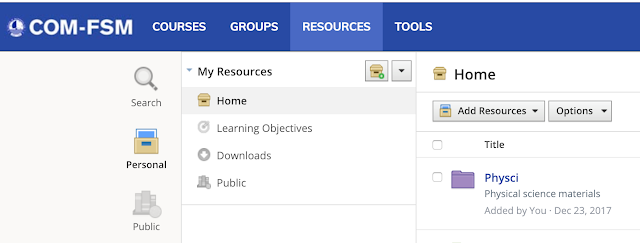
















Comments
Post a Comment